11. Led/Relay Control by Blynk App
Overview of BLYNK App
Blynk is a new platform that allows you to quickly build interfaces for controlling and monitoring your hardware projects from your iOS and Android device. After downloading the Blynk app, you can create a project dashboard and arrange buttons, sliders, graphs, and other widgets onto the screen. Using the widgets, you can turn pins on and off or display data from sensors.
Whatever your project is, there are likely hundreds of tutorials that make the hardware part pretty easy, but building the software interface is still difficult. With Blynk, though, the software side is even easier than the hardware. Blynk is perfect for interfacing with simple projects like monitoring the temperature of your fish tank or turning lights on and off remotely. Personally, I’m using it to control RGB LED strips in my living room.
Currently, Blynk supports most Arduino boards, Raspberry Pi models, the ESP8266, Particle Core, and a handful of other common microcontrollers and single-board computers, and more are being added over time. Arduino Wi-Fi and Ethernet shields are supported, though you can also control devices plugged into a computer’s USB port as well.
Connection of LED:
Led have two terminals, first is positive terminal and second is Negative Terminal. The Negative Terminal is connected to the Ground pin of ESP8266 module and Positive Terminal is connected to the 220ohm Resistance and the other side of resistance is connected to the D2 pin of ESP8266 Module.
Circuit Diagram:
Method to connect app:
Step1: Search blynk.cc in your browser.
Step2: after search the blynk.cc and open it.
Step3: click on the “GET STARTED NOW” Icon.
Step4: after clicking the “GET STARTED NOW” open a new Window. And then goes in C++ icon and install its.
Step5: After clicking install then open a new window and click on Blynk release zip file and then download the Zip file.
Step6: after download the zip file then extract it and open the extract file to libraries file and copy all the file.
Step7: Then goes to Document—Arduino—Libraries and paste all the copied file.
Step8: NOW download the BLYNK app in your mobile phone Through the Play Store.
Step11: Now select following as shown in figure. And then click on CREATE.
Step12: After Create the file. App give the Authorization Key. After pressing the OK This key was Sent to the Registered Email ID.
Step13: Then click on Right Side Upper Corner as shown in figure.
Step14: After Click the Right-side upper corner open a Widget BOX and Then click on Button.
Step15: Then you see the button icon and then click on button for button setting. As shown in Below Figure.
Step16: After Button setting, open The Arduino IDE and Go to FILE— Examples — BLYNK—BOARDS_Wifi—ESP8266_standalone_SSL and open it.
Step17: After opening the code Enter Authorization token key, your WIFI ssid and Your WIFI password.
Step 18: after uploading the code in ESP8266 Module Open the BLYNK app and Goes to Created file through the above step and click on Right-side upper corner to connect the ESP8266 Module.
Step19: After connecting the Esp8266 module. And click on the Button then you will see your LED is Work According to pressing the Button.





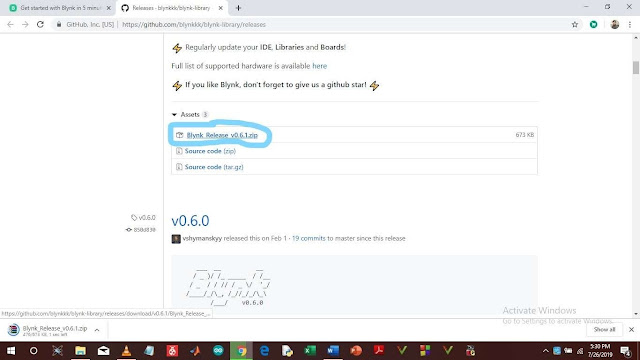


















Comments
Post a Comment